Earn fame and fortune - How to Start Twitch Livestream (Ultimate Guide)
| Authored by Natsuo | |
| Tuesday, 19 July 2022 | |
| 7-minute read | |
| #twitch#streaming#diy |

Livestreaming has become quite popular on the world wide web and is becoming a viable form of media to expand your business and grow your customer base. This guide will show all the steps necessary to become a proper live broadcaster.
It can perhaps be said that the grandfather of livestreaming is television, as it offers a live broadcast to an audience. However, live streaming is different as it exists on the internet and features exclusively live content.
The first form of livestreaming occured in 1995 when RealNetworks developed a media player capable of livestreaming. The first public live stream was a broadcast of a baseball game between the New York Yankees and the Seattle Mariners and was a minor success.
Livestreaming has expanded rapidly since then with the creation of sites such as Chatturbate. However, it was YouTube that truly blew up the live streaming industry.
In 2008, YouTube hosted its first live event, named YouTube Live. Since then, YouTube Live has become a popular platform with many famous people such as Sykkunno, who is known for his GTA livestreams and feminine demeanor.
Even though it was a moderate success YouTube Live failed to gain much popularity. Popular Twitch streamer Felix Lengyel (xQc) explained that YouTube lacked the interaction that Twitch offered.
D-d-d-dud thethingisthattidontreallythinkyuouitubehastheinfrastrucutureneccessaryformajortractiontogather
— Felix Lengyel (Twitch)
The Rise of Twitch
Originally known as Justin.tv, Twitch is now the most popular platform for online real-time broadcasters. Most of the streams on Twitch consist of In-Real-Life (IRL) interactions where streamers show their daily lives with very little editting.
This is particularly entertaining to watch because since it is live, all the interactions occur at the same time you are watching it. This allows for a more exciting watch as what happens next is unknown. This has lead to many hilarious moments that keep viewers watching.
For example, the broadcasting conglomerate One-True-King (OTK) features many In-Real-Life (IRL) live broadcasters that entertain viewers through goofy stunts and esoteric jokes that only the most loyal of fans will understand.
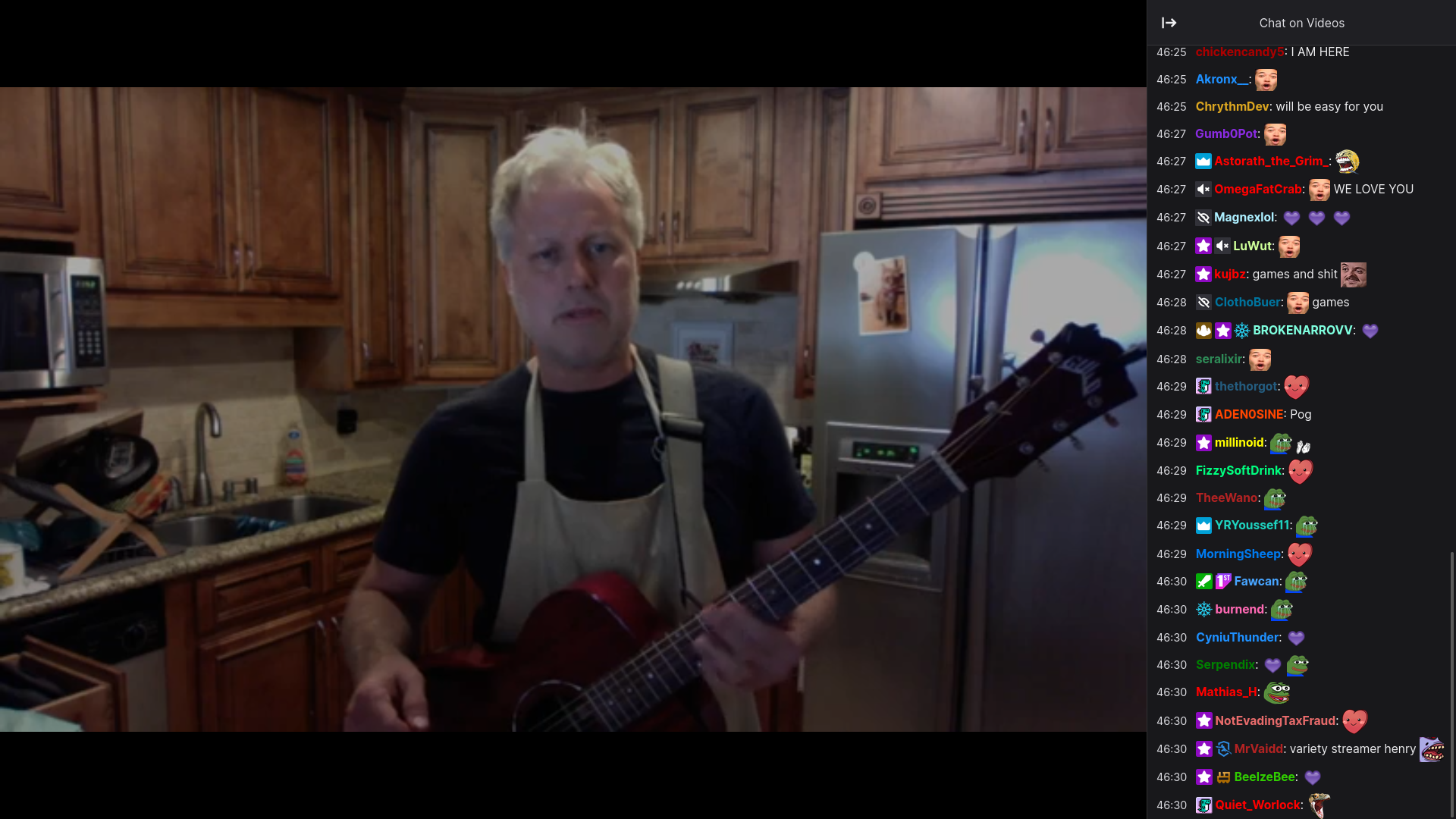
How to Livestream?
Livestreaming can be a very fulfilling way to spread your joy with other people all across the world. In order to livestream a proper stream setup will be needed to ensure a smooth watching experience. It can be a complex process that will take a significant time investment in order to become proficient.
Like with many other skills, livestreaming requires time and effort and is not an easy task, but it will soon pay off in the long run. There are several ways you can start a livestream. In this tutorial, we will go over the easiest way to start a livestream.
Finding Your Streamer Name
Every streamer has a pseudonym to go by. For example, Slots streamer Felix Lengyel goes by "xQc" and the 1993-94 video games champion Dr. Disrespect goes by "the two-time".
Use this nickname generator to help find your streamer name.
Creating a Twitch Account
In order to start livestreaming, you must create a Twitch account. Head to Twitch.tv and click "Sign Up" on the top right. You must fill out all the required fields.
For the username, you use the streamer name that you have come up with. Use the username generator provided above if you don't have a streamer name yet. Once you create an account, you are now in the world of Twitch! You can watch other people's livestreams or start creating your own, which we will do in this tutorial.
This Twitch account will be used for livestreaming. You should make sure this account is kept secure with a strong password to reduce the chance that it will be compromised. If you lose your Twitch account, you will lose access to streaming and all of your followers as well.
After we have created our Twitch livestreaming account, we must install broadcasting software. For this tutorial, we will be using OBS Studio.
Installing OBS Studio
OBS Studio is a free and source program you can download to start your livestream. All you need is a computer that can download and install software. Depending on your operating system, there are different ways to install OBS Studio.
Installing for Windows
Step 1: Go to OBS website
The OBS Studio website is located at https://obsproject.com
Step 2: Click "Download for Windows"
The installer will soon download shortly.
Step 3: Open the installer
The installer will now open and begin the installation process.
Step 4: Install
Follow all the steps on the installer.
Step 5: Wait while it installs
It will take some time for OBS to install. Please wait for a few minutes while it installs.
Stpe 6: Finish installation
Click "Finish" to finish the installation process and close the installer.
Installing for macOS
Unfortunately, we aren't able to give instructions on how to install OBS Studio for macOS. Hopefully you will receive Advice soon.
Installing for Linux
There are many, several steps you have to go through to install OBS Studio on Linux. Here are all the steps on how to install.
Step 1: Ubuntu, Debian, and "debian-based distributions"
add-apt-repository ppa:obsproject/obs-studio
apt update
apt install obs-studioStep 2: Debian, Mint, etc.
add-apt-repository ppa:obsproject/obs-studio
apt update
apt install obs-studioStep 3: Use "Apt" Command
apt install obs-studioStep 4: Linux Arch OS
pacman -S obs-studioStep 5: Linux Manjaro
pamac install obs-studio
pacman -S obs-studioStep 6: Use Pacman Command
pacman -S obs-studioStep 7: Fedora
dnf install obs-studioStep 8: Gentoo
emerge media-video/obs-studioStep 9: Use "sudo" command
sudo apt-get install obs-studioSet up OBS Studio
In order to get video working on OBS Studio, you must create a Scene. A Scene is a collection of Sources which will display content onto the Scene. Create a new Scene and add a new Source to it. This Source should be a Game Capture source if you are streaming a video game, or a Desktop capture if you are reacting to content.
When you have finished your Scene, check your settings for bitrate, etc. These affect the quality of your stream. The higher your bitrate is, the higher the quality your stream is, which will attract more viewers.
You can set your stream FPS so viewers get the smoothest experience, especially on react content. Try to set this to at least 120 to make your stream look faster.
Get Your Stream Key
Your stream key allows OBS to stream to Twitch servers. In order to stream, you need a stream key. You can retrieve a stream key free of charge by Twitch. Click here to retrieve your stream key.
Go to the stream tab on the left, and you will see your stream key. Please keep your stream key confidential and store it in a text file in case you lose it. Stream keys are like passwords; only you should have access to them.
Now you should copy your stream key and open the "Notepad" application or equivalent on your computer. After it has opened, paste your stream key and save the file. Save this file in a safe place such as Desktop.
Now go to OBS, and go to the Stream tab. Paste your stream key and make sure your livestreaming service is Twitch. After you have finished pasting your stream key onto OBS, you should save your settings. Your OBS software is now ready for streaming to Twitch.
Start Streaming
Make sure that your OBS shows your intended application when streaming. What pops up in the stream will be what your viewers see. You can add other effects such as Text and GIFs to spice up the stream. You can also add post-processing effects to enhance the quality of your stream.
When you are satisfied with the quality of your stream, click "Start Streaming" and you will have successfully started a livestream on Twitch! Good luck on your journey to becoming the next top Twitch streamer.
comments powered by Disqus


